Hello, dear followers of the development of Tales of Elondria! After a long time, I’m back with another devlog, number 20!
If you’ve read the latest announcement I shared on the website, you would know that I’ve been busy with the Save/Load system. Well, I still am 😀 However, now I have some updates to share. Without further ado, let’s start!
Changing the First Buffs
When I first started developing the game, I added six buffs at the beginning.
They were “Well Rested” and “Tired”, “Well-Fed” and “Hungry”, “Happy” and “Unhappy”, and they were supposed to give some stat boosts. At the time, I envisioned them as providing a 5% increase or decrease to specific stats. However, as I continued development, the buffs I added afterward seemed to have the feeling rather than the effect in their explanation text (by choice). The reason behind this choice was me wanting players not to chase some numbers but instead experience the world and role play easier.
Additionally, the starting stats were very low. For example, you would start with 3 strength, and calculating a 5% increase on such a low stat seemed trivial.
So, I decided to revisit and change the explanation text of all the “old” buffs to reflect the feeling rather than the effect.
Old
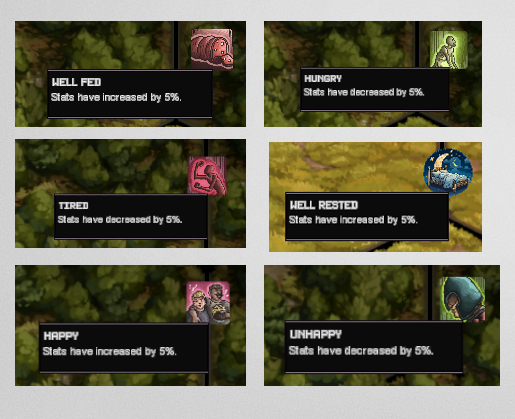
New
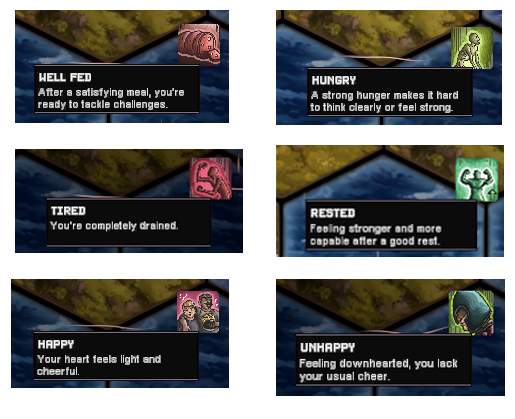
Additionally, I changed how the effects work.
Now, if your base stat is lower than 10, the buff will give you 1 extra point in the specified stat(s). If it’s between 10 and 20, then the buff will give you 2 points in the specified stat(s). You get the idea. Debuffs work the same way.
And the effect can be seen on the character panel, if a stat is green or red it means that it’s affected by a buff or a debuff.
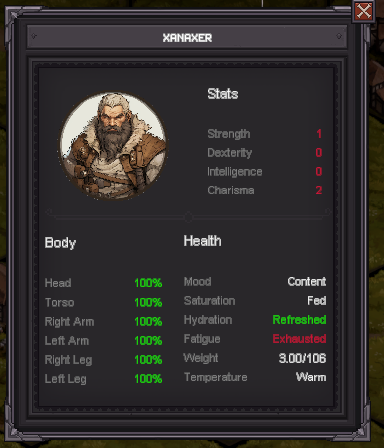
New Loading Images
I’ve added 5 new loading images to the game so that you don’t have to look at the same image every time you start the game.
Save/Load
Regarding the save/load implementation, I managed to finish the saving implementation. Now in the game, if you go to the menu and click Save, a saving panel will appear. From there, you can name your save and then save your game’s current situation. All the save files can be seen from the main menu.
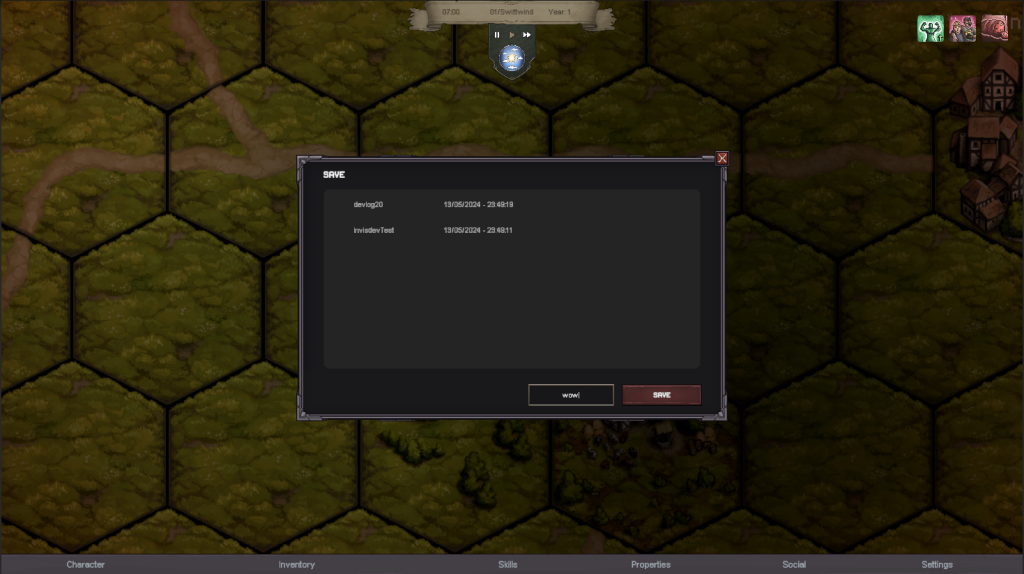

Loading the saves?… I’m working on it 😀
Hope to talk to you next week when I’m done with loading as well. Take care!

